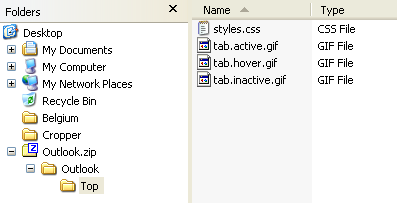dnnstuff.aggregator
Aggregator Upload Skins
Using the Upload Skins menu
To use this option you must be logged in as host. Located any Aggregator module and in the context menu for the module you will see an Upload Skin option.
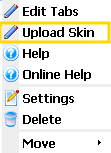
Select this option and then in the next screen, browse for your skin file and then click on Upload Skin.
Using ftp
If you are comfortable using ftp, this is a good option as well. Just connect to your site using an ftp application, then browse to the /DesktopModules/DNNStuff-Aggregator/Skins folder.
If you have a zip file that contains a skin, extract that first before uploading and simply upload the skin to the /Skins folder.
Skin File Structure
A skin file is simply a zip file that has been created by zipping up a skin folder. The skin file is unzipped into the /DesktopModules/DNNStuff-Aggregator/skins folder so your skin file should include the proper folder structure to mimic the layout of the skin.
Example:
If the skin you wish to create an upload for is named Outlook and has a Top template inside it, the zip file would contain a folder in it’s base named Outlook, Outlook would have a Top folder inside it, and then the Top folder would have it’s individual skin files with in.