dnnstuff.aggregator
The Aggregator is capable of showing any number of tabs, each tab with any number of modules within it. In addition to modules, each tab can display it’s own html text before the modules. You can include this text in a tab without showing any modules at all if you wish, which effectively turns the Aggregator module into a tabbed html text module. The html text displayed in the tab is fully indexed by the internal DNN search mechanism as well.
Tab Settings
Tabs
This area displays the current list of tabs and is used to set up the tab/module structure of the Aggregator.
Add a New Tab
Allows you to create a new tab
- Caption - the clickable text representing the tab
- Locale - the locale you wish to limit display of this tab to
- Html Text - html text to display inside the tab and before modules are shown
Add an existing module to a tab
Allows you to select a module from your current page (default) or from another page on your site and add it to either a preexisting tab or to a new tab
- Module - the module you wish to add to the tab
- Locale - the locale you wish to limit display to
- Insert Break - selecting this option will force a break <br /> tag between this module and the next module if you specify multiple modules with the tab
- Tab - the tab you wish to add this module to. Selecting ‘New Tab’ will create a new tab with the same caption as the module title and add the module to it. This is quickest way to create new tabs.
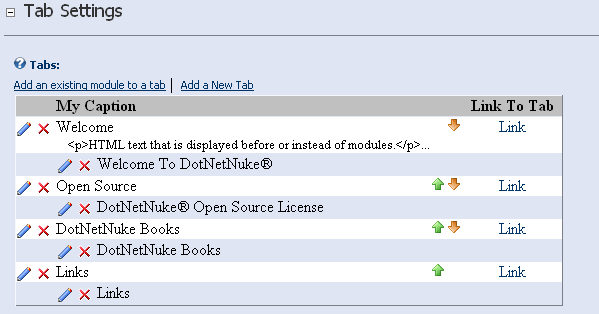
Style Settings
Tab Skin
Use this setting to select the skin family of the tabs. Changing this setting will affect the options you have available in the Tab Template option below it. Tab skins are all implemented using CSS, html template and javascript files and are located in the /Skins subfolder.
Tab Template
Use this setting to select from the number of templates depending on the skin chosen above. This setting ultimately determines how the tabs are laid out and how they will look. As of v5.0, a template system has been created which allows for unprecedented freedom in styling your tabs. Please see templating for a deeper discussion on how templates work.
Hide Module Title/Skin
If this option is checked, the containers for each module are hidden.
Show Pager
If this option is checked, a pager is shown. Depending on the skin/template chosen it could show only previous and next links, or it could show all page numbers including a first page/last page link etc.
Hide Single Tabs
If this option is checked, the tab portion will be hidden if there is only 1 active tab showing after the tab/module locale settings have been applied.
Active Hover
If this option is checked, the tabs will be selected based on the cursor hovering over the tab instead of needing to click them manually.
Active Hover Delay
Use this setting to change how many milliseconds to wait before active hover selects it’s next tab. (1 second = 1000 milliseconds)
Hide All Tabs
Use this setting to hide the tab strip entirely. It seems counter intuitive to need this but it is in fact very powerful when used in conjunction with Aggregator targeting, that is, controlling a second or third Aggregator from another
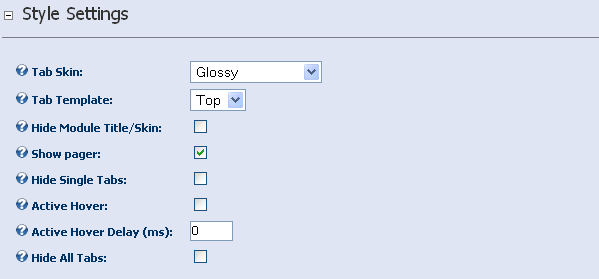
Target Settings
Targets
Targets are other Aggregators that you wish to control from this Aggregator. This is probably best explained by a sample scenario.
((( Let’s say you have an Aggregator on your page that has 3 tabs, one for each of your departments: Sales, Production and Finance. In each of these tabs you might add some text about what each department does, mission statement etc. Ok, now what if you could change the contents of another module outside of your collection of tabs when each individual tab was selected. This is exactly what the targeting functionality of Aggregator was developed for. For instance you might want to show a calendar of events for each department over in the right pane when you click on the department. In this scenario you can add another Aggregator to the page and a calendar for each of your 3 departments. Add each calendar to it’s own tab in the new Aggregator and turn on the ‘Hide All Tabs’ option so it only shows one calendar. Now, in your first Aggregator click ‘Add a Target Aggregator’ and add the Aggregator that contains the calendars. Now, whenever you click on a tab in the first Aggregator, the content of the other Aggregator will change with it. )))
Add a Target Aggregator
Allows you to select another Aggregator on the page for targeting.
